I’ve been using it for a while now, and I have to say, it’s a great tool for ensuring your files are safe without any hassle. If you’re considering encrypting your cloud storage, I strongly recommend giving Cryptomator a try. Here’s why:
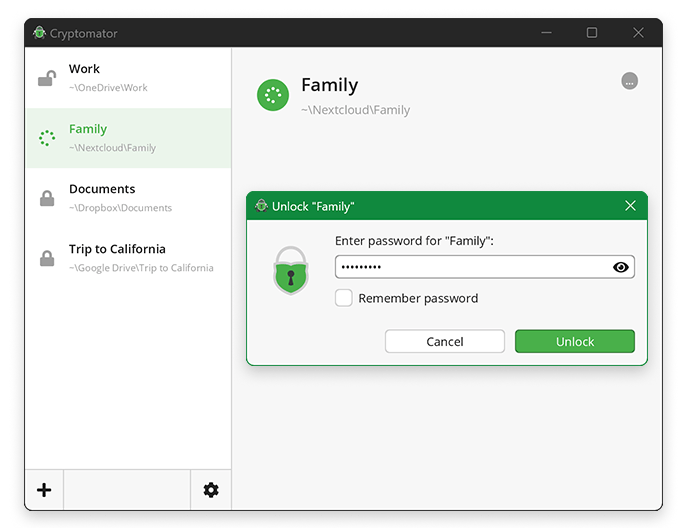
Recommendation: If you’re concerned about privacy and security, using open-source software like Cryptomator is a great choice because it’s transparent and free from hidden tracking or data collection.
Recommendation: Always choose a strong and unique password for your vault. The strength of the encryption relies heavily on the complexity of the password you choose. Consider using a password manager to store and generate secure passwords.
Recommendation: When using cloud storage with Cryptomator, make sure to upload only encrypted files to avoid any potential security risks. This ensures that your data stays protected, even if something happens to your cloud account.
Recommendation: I suggest starting with a small test vault to get a feel for how it works. It’s easy to use, but it’s always good to familiarize yourself with the software before using it for sensitive data.
Recommendation: Always maintain multiple backups of your encrypted vaults, preferably in both cloud storage and offline (physical) storage. This ensures you won’t lose your data in case of an issue with your cloud provider.
Recommendation: I recommend installing the Cryptomator mobile app on your phone for easy access to your encrypted files, especially if you’re often away from your desktop. The app’s interface is intuitive, and it works well for managing cloud-based encrypted files.
Recommendation: Use a password manager to securely store your Cryptomator password and keep it backed up in multiple places. Don’t rely on memory alone when it comes to such critical information.
If you want to ensure that your cloud files are secure and easily accessible, I highly recommend trying Cryptomator. And if you’ve used it or have any additional tips, feel free to share your experiences in the comments. I’d love to hear your thoughts!
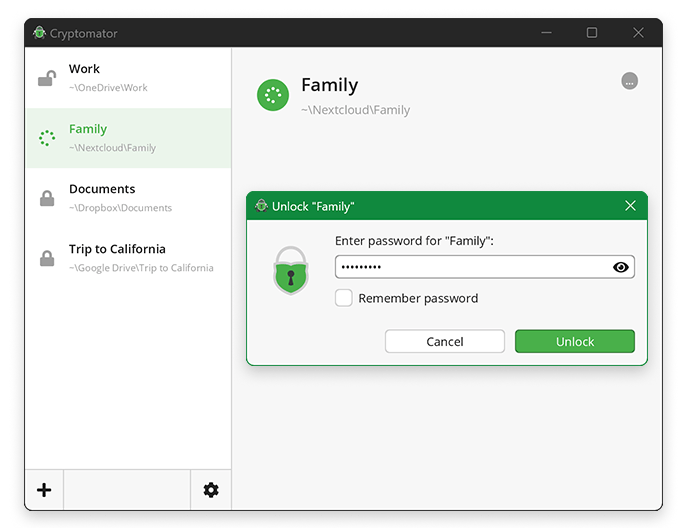
1. Open Source and Free
Cryptomator is open-source, which means anyone can audit the code and verify that it’s free from any malicious intent. It’s also free to use, making it an excellent choice for those who want secure file encryption without paying for a subscription or license. Additionally, the software is regularly updated, ensuring that it remains secure and efficient.Recommendation: If you’re concerned about privacy and security, using open-source software like Cryptomator is a great choice because it’s transparent and free from hidden tracking or data collection.
2. AES-256 Encryption for High-Level Security
One of the standout features of Cryptomator is its use of AES-256 encryption, which is one of the strongest encryption algorithms available today. Your files are encrypted in such a way that only you—through a password—can decrypt and access them. Not only does it encrypt the file contents, but it also encrypts the file names, so even if someone gains access to your storage, they won’t be able to see any of your files or their names.Recommendation: Always choose a strong and unique password for your vault. The strength of the encryption relies heavily on the complexity of the password you choose. Consider using a password manager to store and generate secure passwords.
3. Works Perfectly with Cloud Storage
Cryptomator integrates seamlessly with cloud storage providers like Google Drive, Dropbox, OneDrive, and others. This allows you to store your encrypted files in the cloud while keeping them completely secure. The beauty of using Cryptomator with cloud storage is that even if the cloud provider is hacked, your files are still protected because they remain encrypted and inaccessible to anyone without your password.Recommendation: When using cloud storage with Cryptomator, make sure to upload only encrypted files to avoid any potential security risks. This ensures that your data stays protected, even if something happens to your cloud account.
4. User-Friendly and Cross-Platform
One of the best things about Cryptomator is its user-friendly interface. Setting up a new vault and encrypting your files is incredibly simple. You don’t need any technical knowledge to get started. It works across multiple platforms, including Windows, macOS, Linux, and even mobile devices, making it highly versatile for different workflows.Recommendation: I suggest starting with a small test vault to get a feel for how it works. It’s easy to use, but it’s always good to familiarize yourself with the software before using it for sensitive data.
5. Backup and Data Security
Once your files are encrypted with Cryptomator, they are safe even if they are lost or stolen. But, it’s always a good idea to back up your encrypted vaults to ensure you don’t lose important files. The best practice is to back them up both to the cloud and to an external hard drive or a NAS (Network-Attached Storage) device. This adds an extra layer of security in case something happens to your primary storage location.Recommendation: Always maintain multiple backups of your encrypted vaults, preferably in both cloud storage and offline (physical) storage. This ensures you won’t lose your data in case of an issue with your cloud provider.
6. Mobile Access
Cryptomator is not just for desktop use—it also has mobile apps for iOS and Android. This means you can access and manage your encrypted files from your phone or tablet as well. This is incredibly useful if you need to access your files on the go and ensures your data remains encrypted even when you’re on mobile devices.Recommendation: I recommend installing the Cryptomator mobile app on your phone for easy access to your encrypted files, especially if you’re often away from your desktop. The app’s interface is intuitive, and it works well for managing cloud-based encrypted files.
7. Be Careful with Your Password
One thing to keep in mind when using Cryptomator is that if you forget your password, there’s no way to recover your files. This is a security feature because it ensures that only you can access your data, but it also means you need to be very careful with your passwords.Recommendation: Use a password manager to securely store your Cryptomator password and keep it backed up in multiple places. Don’t rely on memory alone when it comes to such critical information.
In Conclusion:
Cryptomator is a powerful, free, and open-source solution for securing your files in the cloud. It uses AES-256 encryption, works well with major cloud providers, and is incredibly user-friendly, making it an excellent choice for anyone looking to protect their sensitive data. Whether you’re an individual user or a business looking for a simple way to encrypt files, Cryptomator is definitely worth considering.If you want to ensure that your cloud files are secure and easily accessible, I highly recommend trying Cryptomator. And if you’ve used it or have any additional tips, feel free to share your experiences in the comments. I’d love to hear your thoughts!